One computer designed exclusively for access to the Digital Library of the CAS and 11 computers offering access to the Internet, equipped with the program Libre Office for work with text documents, tables, presentations, etc., the program for viewing and editing pictures, and the application MyQ for black-and-white and colour printing in A4 and A3 formats, are available in our computer study. The daily limit for work in the computer study is 120 minutes.
Information on the provision of this service, which is designed both for our registered users and for visitors who purchase a one-day pass with access to the Internet, can be found in the Library Regulations. The self-service computer study can be accessed without prior reservation and no charge is made for its use.
Visiting the computer study
- sit at any available computer of your choice when you arrive at the computer study
- log on in the same way that you log on to your user account or using the details given on your one-day pass with access to the Internet
- you begin using up your daily limit at the moment you log on
- you will be warned of the approaching end of your daily limit by means of an announcement appearing on your monitor 10 minutes and 3 minutes in advance
- you will be logged off automatically at the moment at which you exhaust your daily limit
You may log off and then log on again to a computer at any time until your daily limit is exhausted or until the end of opening hours at the study. Your work on the computer will be terminated and all traces of your work erased at the moment you log off manually or at the moment you are logged off automatically when your daily limit is exhausted or at the end of opening hours.
Your data will be erased completely, automatically and irretrievably. Do not, for this reason, forget to save your work at regular intervals on your own USB disk or send it by e-mail or print it out.
Transmission speed
The transmission speed is optimised for the use of the connection to access freely available data of an academic nature on the Internet and the use of the library’s electronic information resources. It may take tens of minutes to download study materials with a large data volume (e.g. videos).
How to work in the computer study
Saving data
Downloaded data is saved on computer only temporarily until the moment at which you are logged off. The folder “Download” is pre-set as the default for temporary saving. You must use your own USB disk for permanent data saving.
All traces of your work will be erased at the moment you log off manually or are logged off automatically when your daily limit is exhausted or at the end of opening hours. Data that you haven’t saved to your own USB disk will be erased completely, automatically and irretrievably.
Printing
- Put credit on your account or borrow a chip at the loans counter.
- Select your desired print parameters (number of pages, black-and-white/colour, etc.).
- Select the printer “print-BW-cernobily” in the print dialogue window for black-and-white printing.
- Select the printer “print-color-barevny” in the print dialogue window for colour printing.
Select ![]() from the options below to open the application serving for document printing.
from the options below to open the application serving for document printing.
- Display print jobs by selecting “Aktualizovat”.
- Mark the jobs you want to print.
- Select “Vytisknout úlohy”.
- Enter your log-on name, i.e. the number of your reader’s pass or the number of the barcode on your print chip.
Print out the jobs sent on the self-service printer by the magazine collection.
Setting print parameters
In the program Libre Office
- Select the option “One Sided” in the tab ”Page Setup” in the print dialogue window for one-sided printing.
- Select the option “Long Edge (standard)” for printing a document vertically or ”Short Edge (flip)” for printing a document horizontally in the tab “Page Setup” in the print dialogue window for double-sided printing.